Testnet & Devnet Wallets
MetaMask Snaps
Installation
If you already have MetaMask installed, then installing the MetaMask Snap via a dApp that supports the Snap is trivial. The UI for the wallet adapter will guide you.
Salmon Wallet
Installation
In this walkthrough, we'll download Eclipse's fork of the Salmon wallet. This wallet is only to be used for devnet purposes until it is fully audited. These instructions work on Chrome or any Chromium-based browser like Brave or Opera.
Download build-extension_v0.4.2-alpha.zip from the GitHub repo
Unzip the file
Type
chrome://extensionsin your browser search barToggle on Developer mode in the top right corner of your browser
Drag and drop the unzipped/extracted folder (build-extension_v0.4.2) to your browser
Pin the extension for easy access
Configure the wallet by selecting Eclipse Devnet from the dropdown within Salmon Wallet
Download the zip file: The first step is to download the zip file which contains the Chrome extension for the wallet and unzip it. We've uploaded the zip file (build-extension_v0.4.2.zip) to this GitHub repo.
Enable developer mode: Type chrome://extensions in the search bar. Enable developer mode in the top right corner of the broswer.
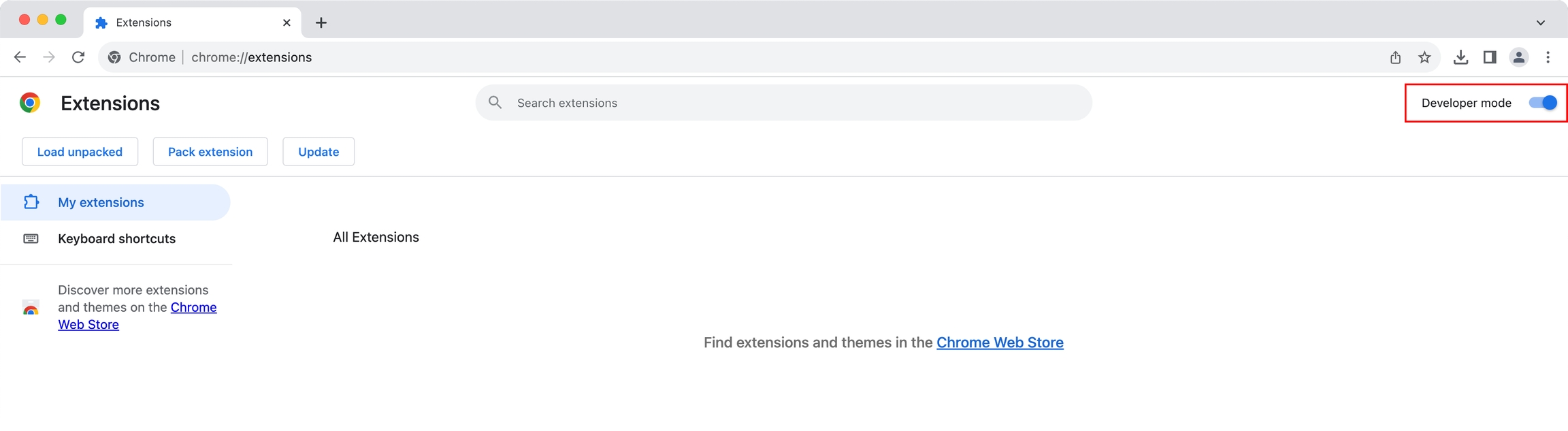
Install the extension: Drag and drop the unzipped file to the browser. This will install the extension. Keep in mind that you can't move or delete the unzipped file once you've installed it, or it will break the extension.
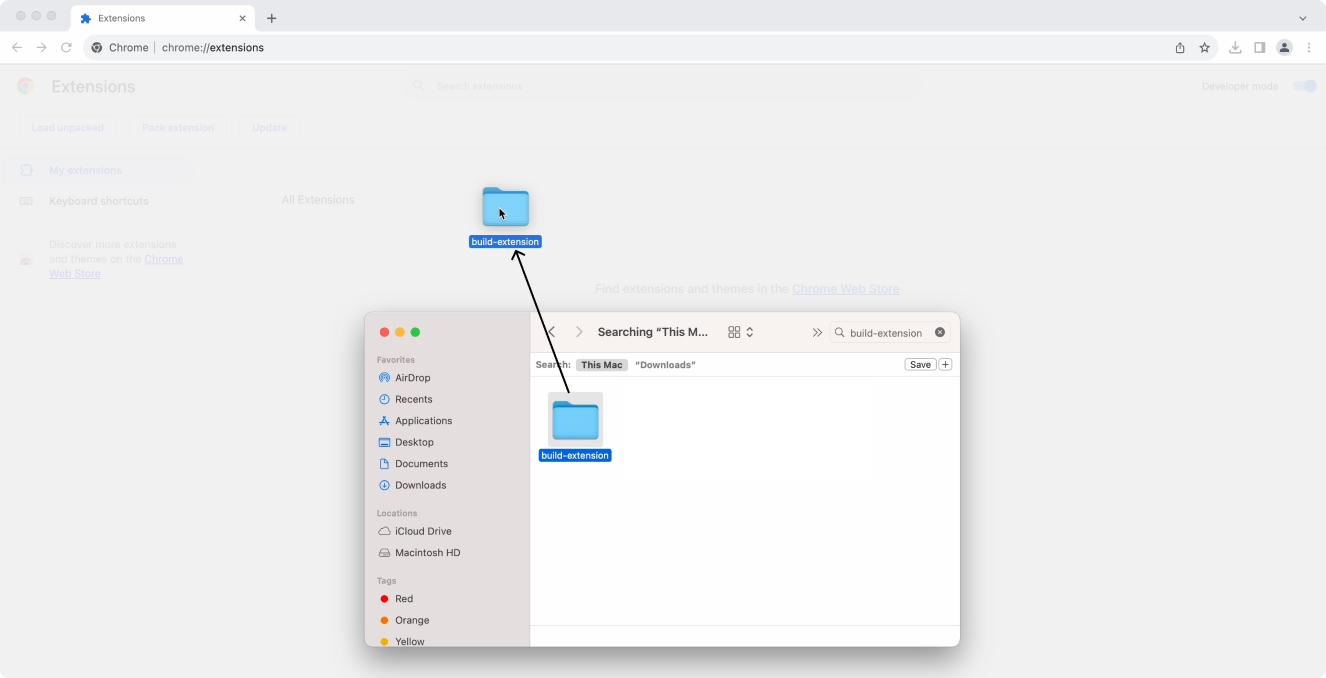
You can pin the wallet for easy access:
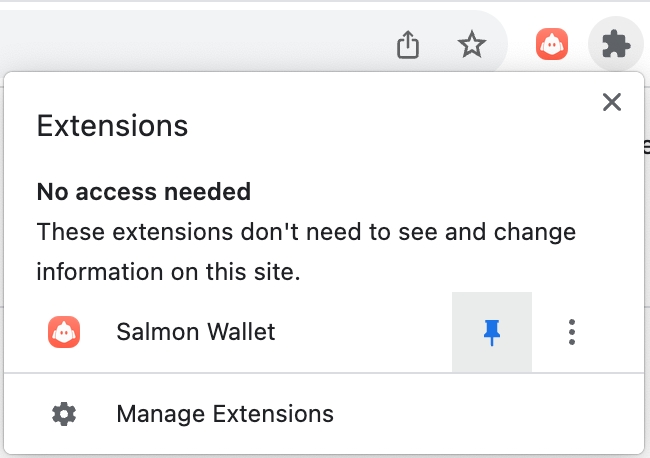
Configure the wallet: Change the network to Eclipse Devnet.
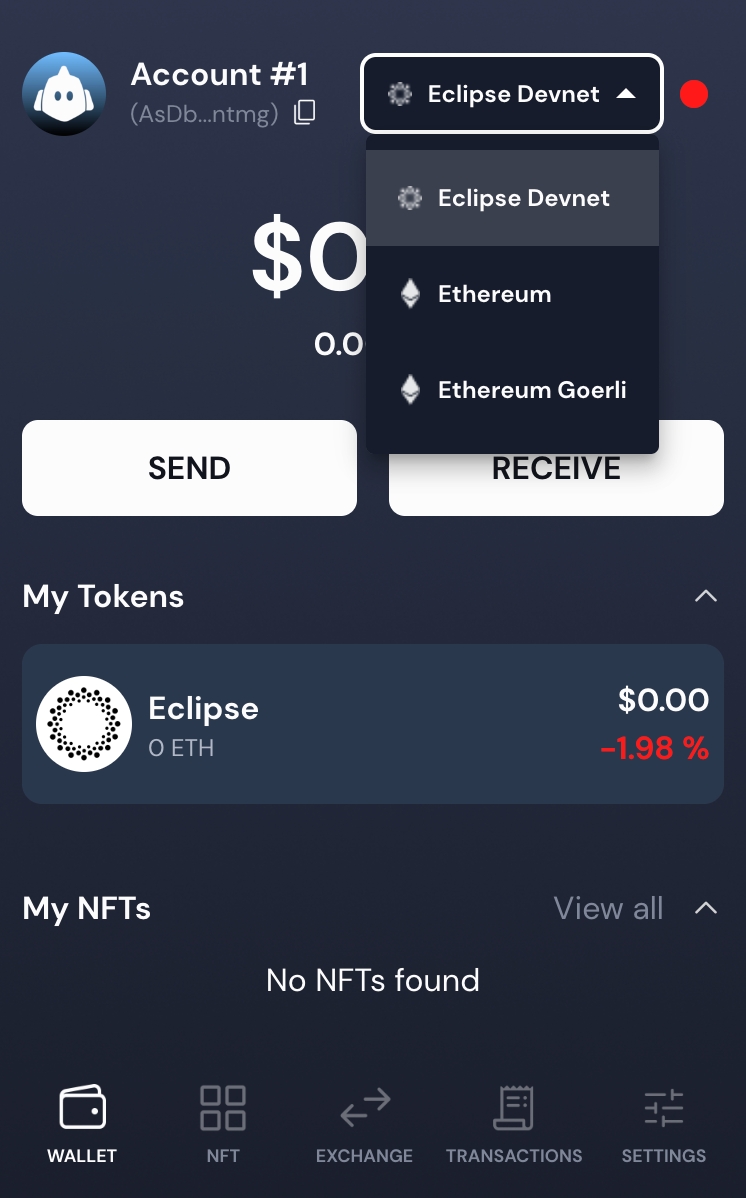
Your developer wallet for Eclipse is setup. You can request testnet tokens via the faucet.
For additional information:
Adding Eclipse Wallet to dAppCustom WalletsWas this helpful?