Step 1: Initialize Anchor Project
Anchor is a framework that simplifies SVM development, providing tools and abstractions for building Eclipse programs. Initializing an Anchor project sets up the necessary project structure and configurations.
Prerequisites
Ensure you have Anchor and Solana CLI installed. If not, refer to earlier sections of this guide for installation instructions.
Visual Studio Code (VS Code) should be installed and configured to use WSL (Windows Subsystem for Linux) if you are on a Windows machine.
Project Initialization
Open Visual Studio Code:
Launch Visual Studio Code. If you're working within WSL, make sure VS Code is connected to your WSL instance.
Create a New Directory:
Open a terminal in VS Code (
Terminal>New Terminal) and navigate to the location where you want to create your project.Create a new directory for your project with:
dir NFTMinterNavigate into your newly created directory:
cd NFTMinter
Initialize Anchor Project:
Within your project directory, initialize a new Anchor project by running:
anchor init NFTMinter --javascriptThis command creates a new Anchor project named "NFTMinter" and sets it up to use JavaScript for the project's scripts. Anchor will generate a basic project structure, including a lib folder for your program's logic and a tests folder for your project's test scripts.
Example Output
Examine Project Structure:
After initialization, take a moment to explore the created project structure. You can use the VS Code explorer pane to navigate through the files and folders. You’ll find:
Anchor.toml: The configuration file for your Anchor project.programs/: Directory where your program source code will reside.tests/: Directory for your project's test scripts.app/: A template for a front-end application if you decide to develop one.
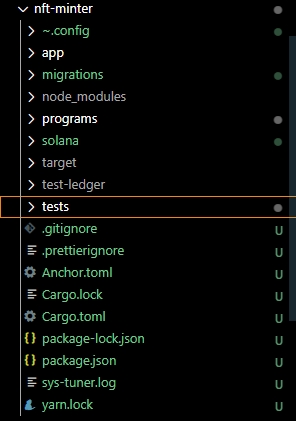
Example Directory
Next Steps
With your Anchor project initialized, you’re ready to begin smart contract development. The next steps involve writing your smart contract logic within the
programs/directory and creating tests to ensure your contract works as expected.
Was this helpful?